User Experience
- Home
- Neuron ESB
- What's New
- Previous Releases
- Neuron ESB 3.1
- User Experience
Accessibility Mode
There was significant work done in the Neuron ESB 3.1 release to support users running the desktop display mode at 125%. Previously, Neuron ESB only supported 100% display mode. This would cause many of the UI elements, text and dialogs within the Neuron ESB Explorer to appear either somewhat distorted and, in some cases, nonfunctional. Below are some before and after images:
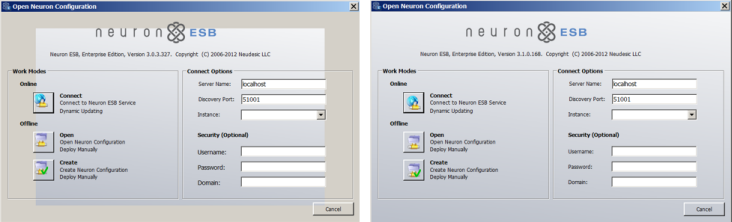
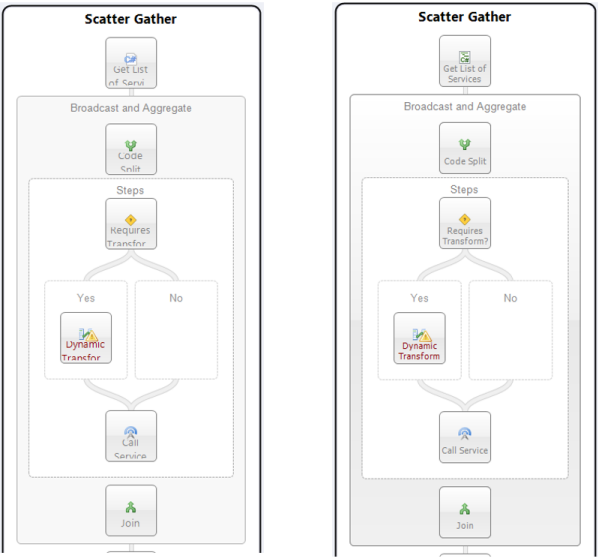
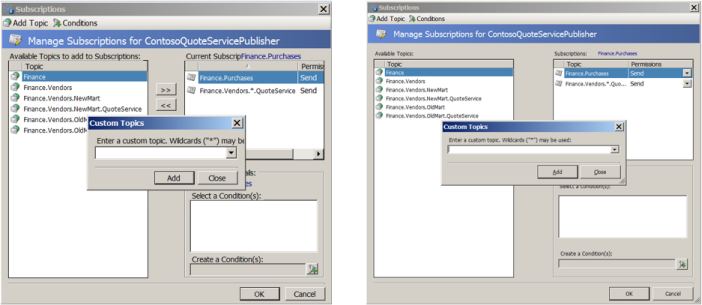
Almost every feature of Neuron ESB 3.1 has a significant UX enhancement, or was influenced by UX. This section is intended to highlight more of the general UX work delivered with Neuron ESB 3.1. It does not in any way express the full extent of that work. More examples of the UX work can be found in many, if not all of the sections of this document.
Environmental Variables
Neuron ESB has always shipped with the ability to use Environmental Variables for configuration of any adapter or service endpoint, database connection string or process step. By using the bindings expression dialog box, users can bind environmental variables directly to the properties exposed by those entities. Many developers access the values of environmental variables directly in code steps within processes. However, in previous versions of Neuron users were required to manually type in the names of those variables with the proper formatting.
In Neuron ESB 3.1, intellisense has been added to the dialog. By pressing ctrl+space, a drop down list of all available environmental variables (filtered by the category filter) will be displayed for selection.
Security Configuration
One of the most obvious changes previous users of Neuron ESB will find is that Neuron ESB Parties (i.e. Publishers and Subscribers) are locked down by default. When Publishers or Subscribers are created in Neuron ESB 3.1, the Microsoft Windows accounts that can host and use them are restricted to those accounts that are members of the local (“BUILTIN”) Administrators and Users group that exists on the Neuron ESB server. If hosting the Neuron ESB Client API on remote machines, the user account hosting the API must either be a member of those groups on the Neuron ESB server, or the user account must be added to the Party’s security membership through the Security Tab of either the Publisher or Subscriber role within the Neuron ESB Explorer. Security can also be removed entirely, the default behavior in previous versions of Neuron ESB.
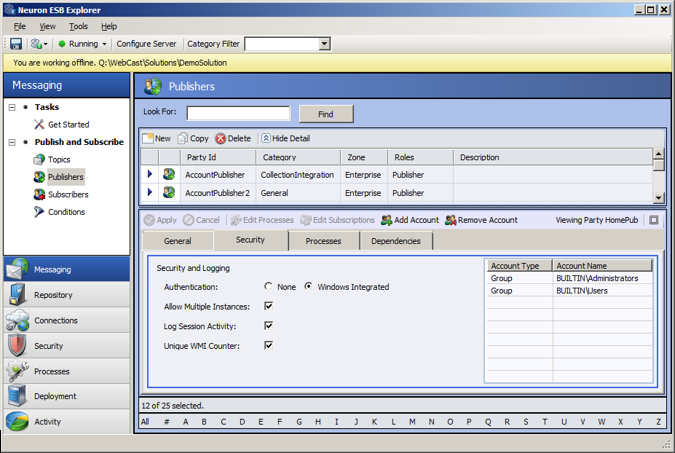
In addition to locking down Publishers and Subscribers, most of the Security section within the Neuron ESB Explorer has been refactored to simplify the user experience related to creating and managing the accounts and certificates that can be used to configure endpoints and other elements with Neuron ESB.
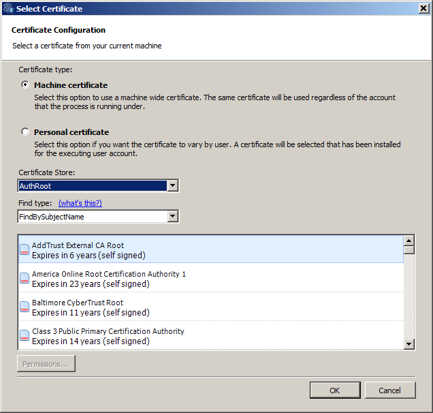
In previous versions of Neuron ESB, users were required to manually type in search criteria for certificates that existed in a specific store, a troublesome and error prone process. This was required when creating certificate type of Credential in the Security store as well as when a certificate would be required for service or client connector endpoint. In some cases, the Neuron ESB Security Credential store was essentially disconnected from the Service Endpoints for Issuer Credentials, requiring duplicate information to be entered in many different places.
In Neuron ESB 3.1, all certificate selections within Neuron ESB have been linked back into the Neuron ESB Security store located in the Security->Authentication->Credential section of the Neuron ESB Explorer. Additionally, all certificate selection is controlled through a new UX experience, eliminating the need for users to manually search for and type in search criteria.
In previous versions of Neuron ESB, when user credentials were required for service connector endpoints, users would have to manually enter in account information within the Service Connector tab of the endpoint, rather than use the user credential created and stored in the Security->Authentication->Credential section of the Neuron ESB Explorer. This happened in other areas as well.
In Neuron ESB 3.1 we’ve standardized on the Active Directory selector dialog to allow users to select Windows accounts when creating Windows Account type credentials in the security store. When used, Neuron ESB will also resolve and store the associated SID of the account. All account selections within Neuron ESB have been linked back into the Neuron ESB Security store.
One last area where Neuron ESB 3.1 normalizes the security experience is during the creation of Access Control Lists. In previous versions of Neuron ESB the credentials that comprised this list were entirely disconnected from the Security store. Meaning, when a list was created, users were not prompted to select an existing Credential from the Security store. Instead they were forced to create entirely new ones, with a different UX experience, that were often duplicates of what already existing in the Credential store. In Neuron ESB 3.1 we’ve unified the experience so that Access Control Lists are now comprised of a selection of Credentials that already exist in the Security Store:
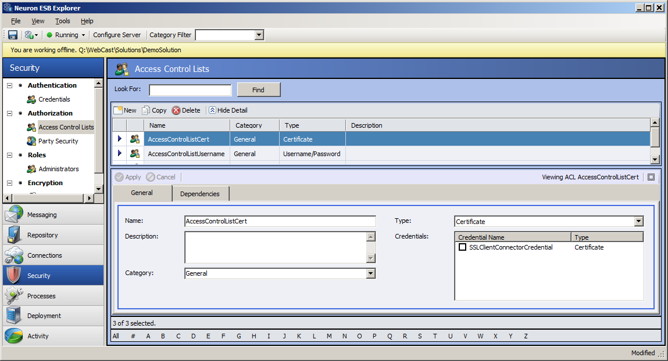
Consistent Entity Management
Neuron ESB 3.1 delivers a new consistent Entity Management experience throughout the Neuron ESB Explorer. Regardless of the entities, such as Topics, Publishers/Subscribers, WSDL, XML, Databases, etc., users should find a consistent interface that varies little from one entity to another.
For example:
- Text boxes representing entity names as well as other properties have been extended to support long entity names.
- Dropdown controls that display category, entity or other information have been modified to automatically widen to support the longest entry in the list.
- Descriptions have been modified to support multiple lines and scroll bars.
- Some entity interfaces (such as Service Endpoints) have been reorganized to make data entry and the selection of options more intuitive.
- In many entity interfaces, user selection is enabled/disabled based on context and user entry to reduce opportunities of configuration errors.
MSMQ Management
Neuron ESB 3.1 provides users a way to manage, view and edit pending messages awaiting delivery when using MSMQ based topics. Although this capability exists in Neuron ESB 3.0 r, the user experience was overwhelming in that it provided unnecessary information to the general user.
In Neuron ESB 3.1, we simplified the experience by making queue paths an optional visible feature and eliminating the display of non-active infrastructure queues. For example, the following 2 images demonstrate the Neuron ESB 3.0 interface on the left, while the new Neuron ESB 3.1 interface is on the right. In Neuron ESB 3.1, there’s a new context menu to optionally display the underlying queue path.
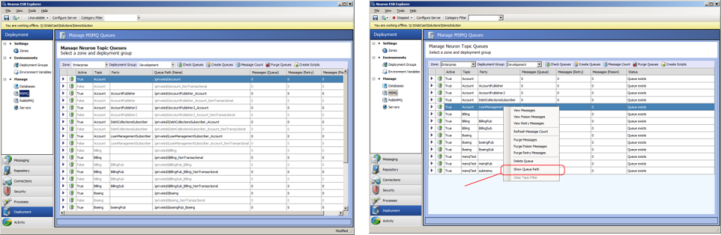
Client Meta data Configuration
The dialog that allowed users to associate WSDL (metadata) with Neuron ESB hosted services has been redesigned to make it more intuitive and easier to use. When a service endpoint (specifically a client connector) is hosted using either http or http (non REST), WSDL can be configured for the endpoint by clicking on the Metadata button located on the Client Connector tab. This is only enabled if the URL prefix is either http or https.
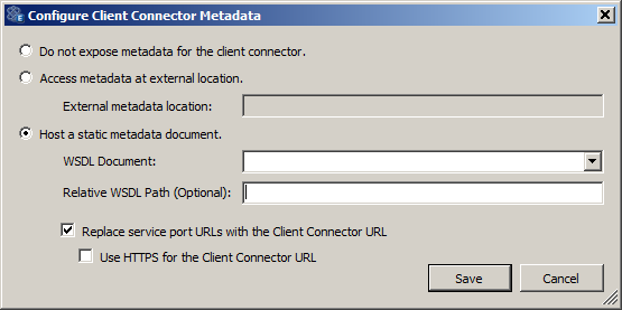
Endpoint Health
Previously, Client and Service connectors which were not configured would be displayed in
Neuron ESB Explorer’s Endpoint Health. In Neuron ESB 3.1 only configured Client and Service connectors are listed.
Neuron Auditing/Reporting/Viewing Messages
New Submission Count Property
This has been added to both Message History and Failed Message reports. If a message is resubmitted using the message viewer, its Submission Count Property will automatically be incremented on the message that is resubmitted. Once the message is audited again, the Submission Count property can be viewed within the Neuron Properties tab of the Message Viewer, highlighted in yellow.
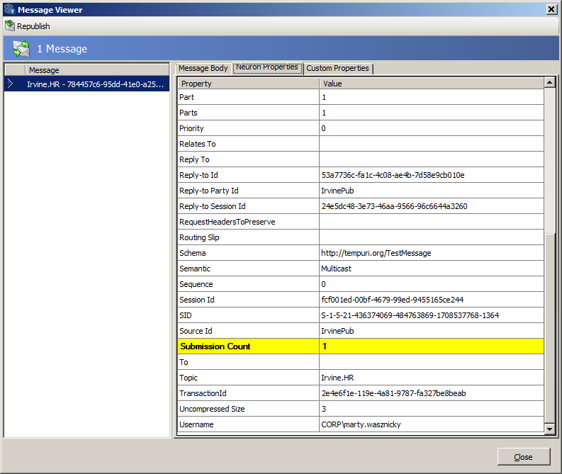
Users can use the filter feature of both the Failed Message and Message History reports to query for any messages that have been resubmitted more than once:
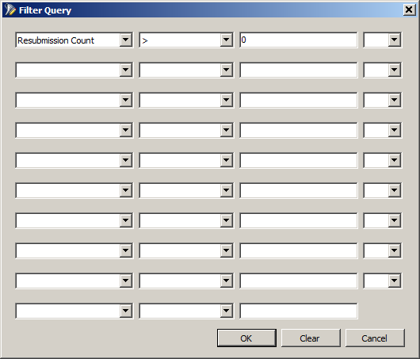
Message Viewer Navigation
Message Viewer navigation within the Message History and Failed Message reports has been added. Now, when viewing a message using the Message Viewer, users can click on message records in the underlying report and that record will be displayed in the Message Viewer. There is no longer a need to close and reopen the Message Viewer to view a different record.
Extending Neuron ESB Test Client
The Neuron ESB Test Client has been enhanced to show all Neuron ESB Header, Custom Properties and HTTP Header properties in the Message History window:
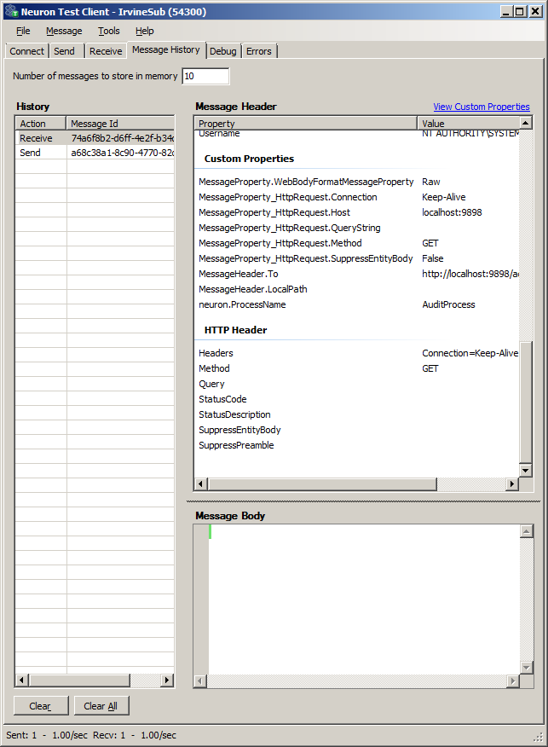
We have updated the viewing binary messages within the Message Viewer, the hex editor would not resize correctly if the Message Viewer dialog was resized. This has been corrected.
In previous versions of Neuron ESB, if the solution’s bootstrap address had been changed to anything other than 5000, republishing messages from either the Message History or Failed Message reports would fail.