Test Data Mapping Feature
- Home
- FlightPath
- Neuron 3.7.5 Data Mapper Documentation
- Mapping Field in Data Mapper
- Test Data Mapping Feature
Besides the Test Preview that’s available on individual fields, the Data Mapper includes a full testing utility that tests all the mappings from a source to target document(s). You can import a sample input data file and view the output of the defined mapping.
Procedure
- Create mappings between source and target fields.
- To test the entire mapping definition, click the Test Data Mapping button
 from the top panel
from the top panel

- The Data Mapper Tester will open:
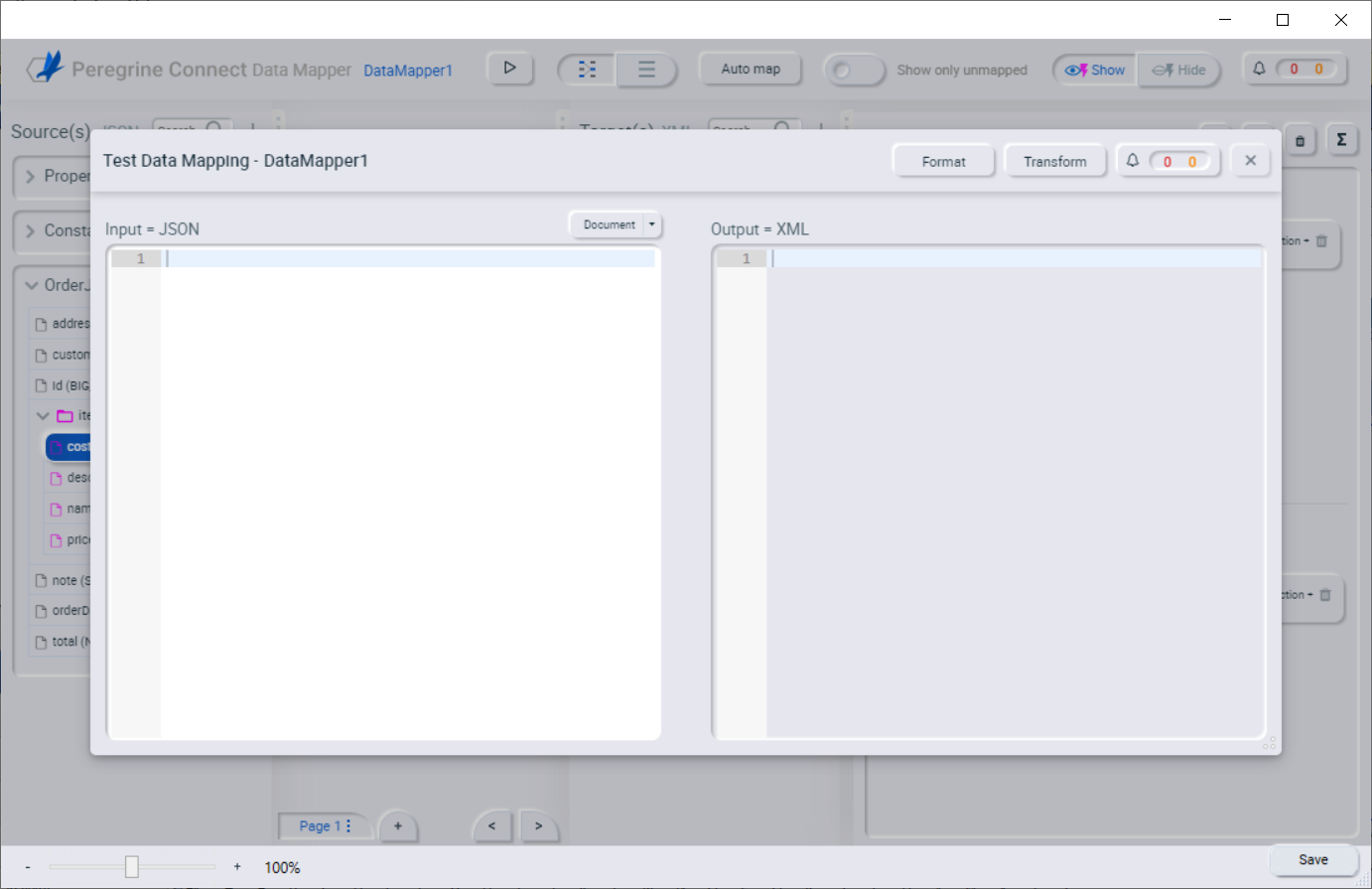
- On the Test data mapping dialog, click the Document button on the top right of the Input section to select/import the input data for the mapper.
- The selected test data will show up in the Input side:
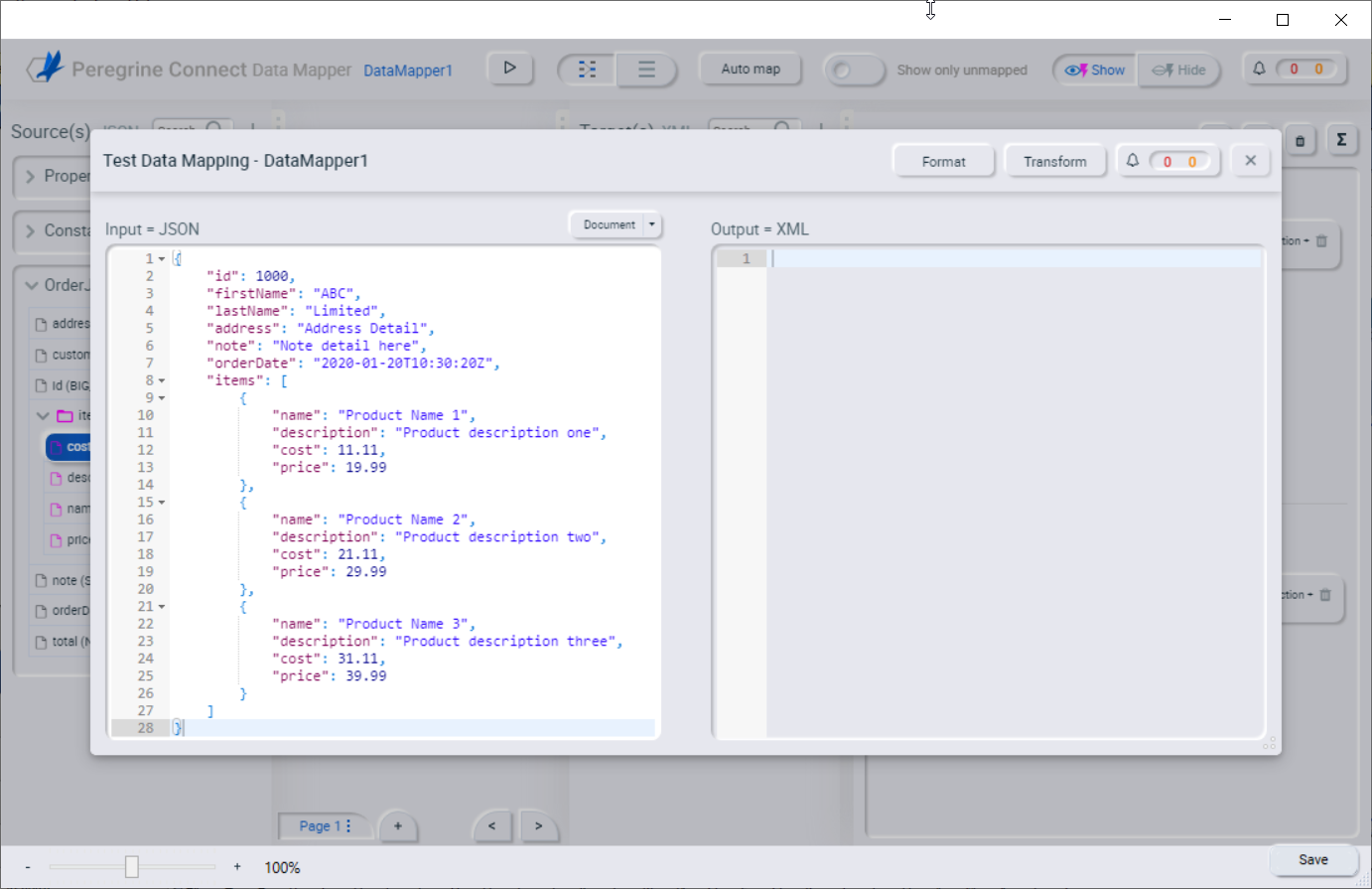
- Click the Transform button from the top right corner of the dialog to display the output for the defined data mapping.
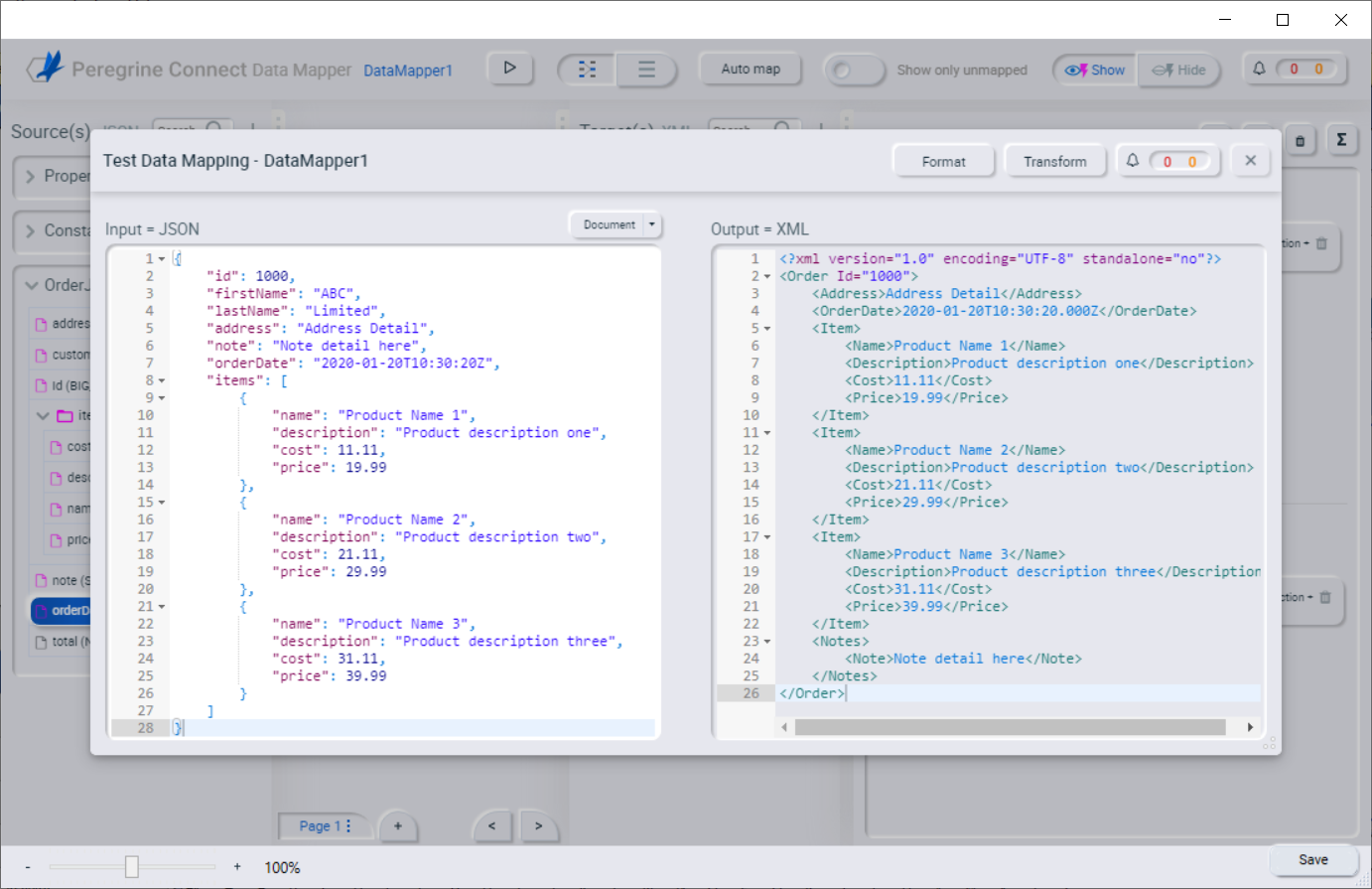
- Errors and warnings will be displayed on the top right corner of the dialog
 , the value 0 in red represents errors, and the value 3 in amber represents the warnings. Clicking on the count will display the error’s and warnings
, the value 0 in red represents errors, and the value 3 in amber represents the warnings. Clicking on the count will display the error’s and warnings - By clicking Clear All link will clear off all the errors and warnings and the count will set to 0. After the next run, the count will show up if there is any errors or warnings.
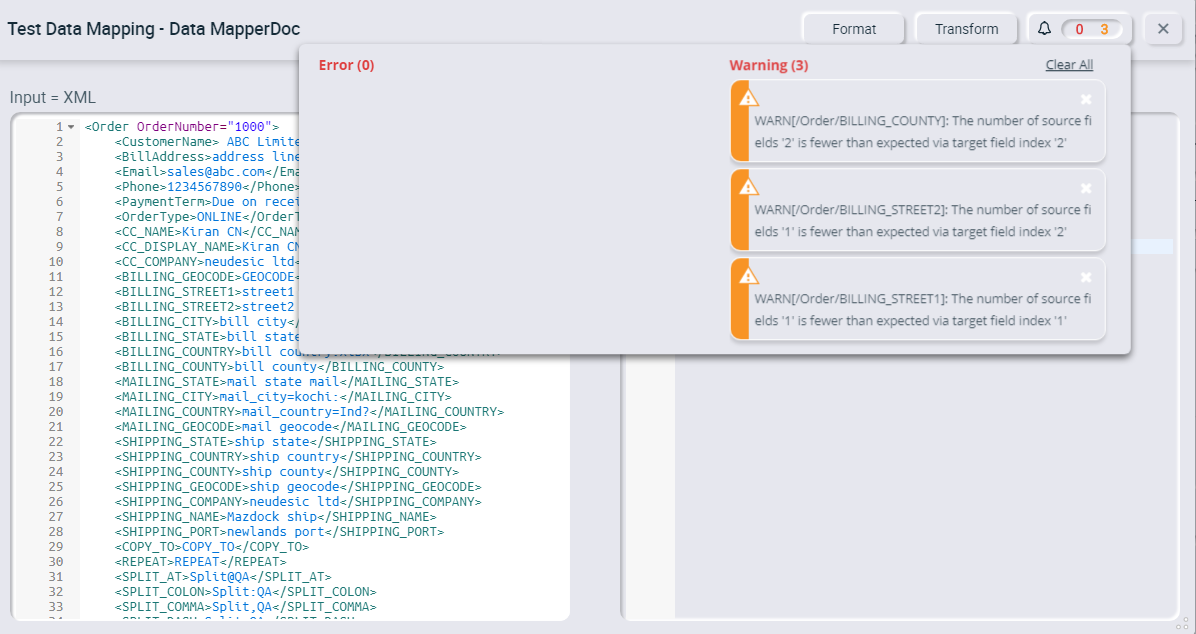
- Once the mapping is done, and if you want to test the whole mapping and to view the results, follow the above procedure.
- Click the Close button
 to close the tester.
to close the tester. - Click the Save button in the Data Mapper, then click the Apply button in the Data Mapper Repository:

Previous: Auto Mapping
Next: Viewing mappings