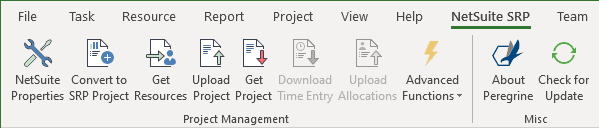Licensing the Add-In
- Home
- NetSuite PSA Add-in for Microsoft Project
- Licensing
- Licensing the Add-In
The first time you open Microsoft Project after installing the add-in, you may see this error:
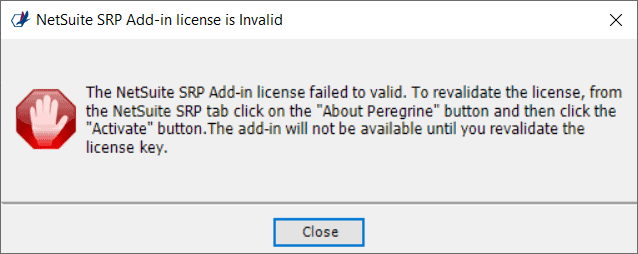
This error is to inform you that the add-in needs a license before I can be used. Click Close on this dialog and Microsoft Project will continue to open. To enter a license key, open any project (or just create a blank project). You will see a new tab titled NetSuite SRP available once a project is open. Click on that tab:
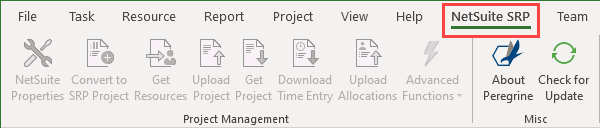
All the buttons on the NetSuite SRP tab will be disabled until a valid license key is entered. If you’ve purchased the NetSuite SRP Add-in a license key has been provided to your company. If you want a trial license key, you have to request one.
Entering a License Key
Once license keys have been provided to you, open Microsoft Project and click on the NetSuite SRP Tab (see above). Then click on the About Peregrine button:
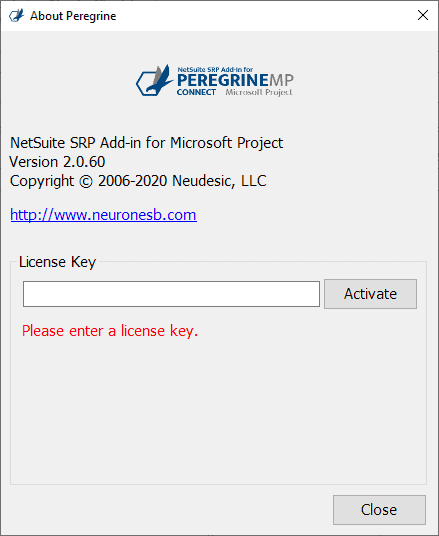
Enter the license key in the text box and click the Activate button:
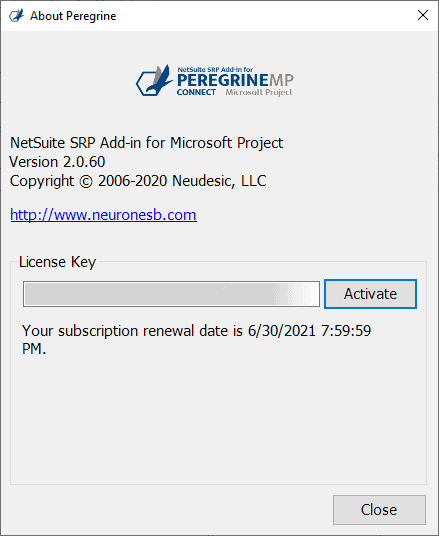
If the license is successfully activated, you will see a message indicating the type of license you activated and its expiration date.
After clicking the Close button, the other NetSuite SRP tab buttons will be enabled: