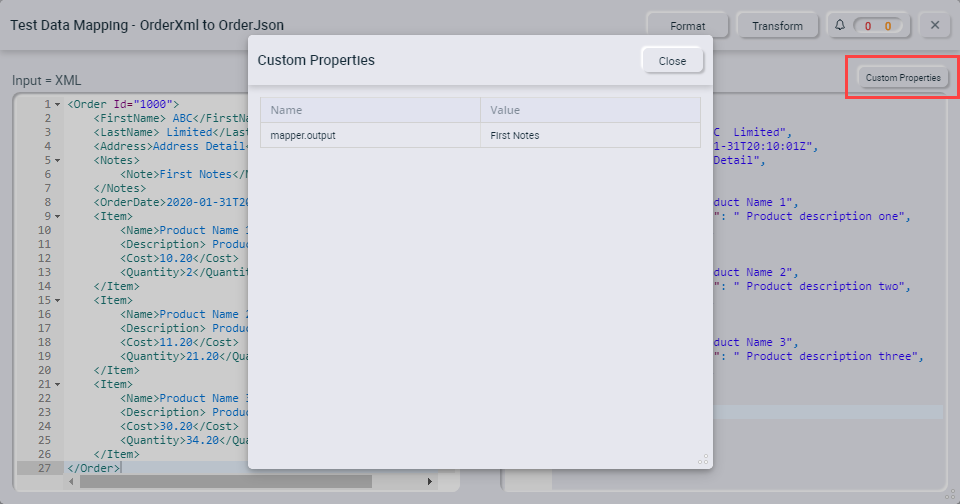Mapping Neuron ESB Message Properties
- Home
- FlightPath
- Neuron 3.7.5 Data Mapper Documentation
- Mapping Field in Data Mapper
- Mapping Neuron ESB Message Properties
When creating a map, you might require some data that isn’t included in the source document, but it is available in the Neuron ESB Business Process that is executing the Data Mapper. You can “pass” these data values into a map using Neuron ESB message properties. Neuron ESB message properties are string values that move through Neuron ESB as part of the ESB Message. Wherever the ESB Message goes, so do the message properties. A Neuron ESB message is the input to a Data Map, and you can access its message properties and map their values to target fields. The same is true for target documents. After the Data Map is executed, the output is the same ESB Message, except with its data transformed. You can map a source field to an existing or a new message property that will then be included with the ESB Message after the Data Map is executed.
Adding Properties to Source Documents
At the top of the Source(s) panel, to the right of Properties, click the + sign to display the Create Property dialog:
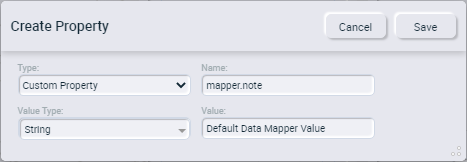
- Set the type to Custom Property.
- In the Name field, enter the prefix and name of the custom property. For example, mapper.note. The prefix can be any valid Neuron ESB message property prefix.
- Select the property’s value type. All ESB message properties are stored as strings. The Data Mapper will attempt to convert the string into the selected value type.
- Enter a default value for the property. This value is used in the Data Mapper tester and at runtime if the ESB message property cannot be found.
- Click the Save button.
Adding Properties to Target Documents
At the top of the Target(s) panel, to the left of Properties, click the + sign to display the Create Property dialog:
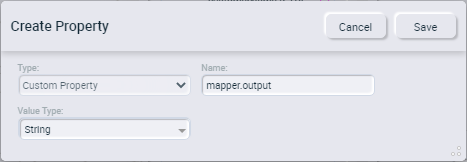
- Set the type to Custom Property.
- In the Name field, enter the prefix and name of the custom property. For example, mapper.output. The prefix can be any valid Neuron ESB message property prefix.
- Select the source field’s value type. All ESB message properties are stored as strings. The Data Mapper will attempt to convert the source field’s value into a string.
- Click the Save button.